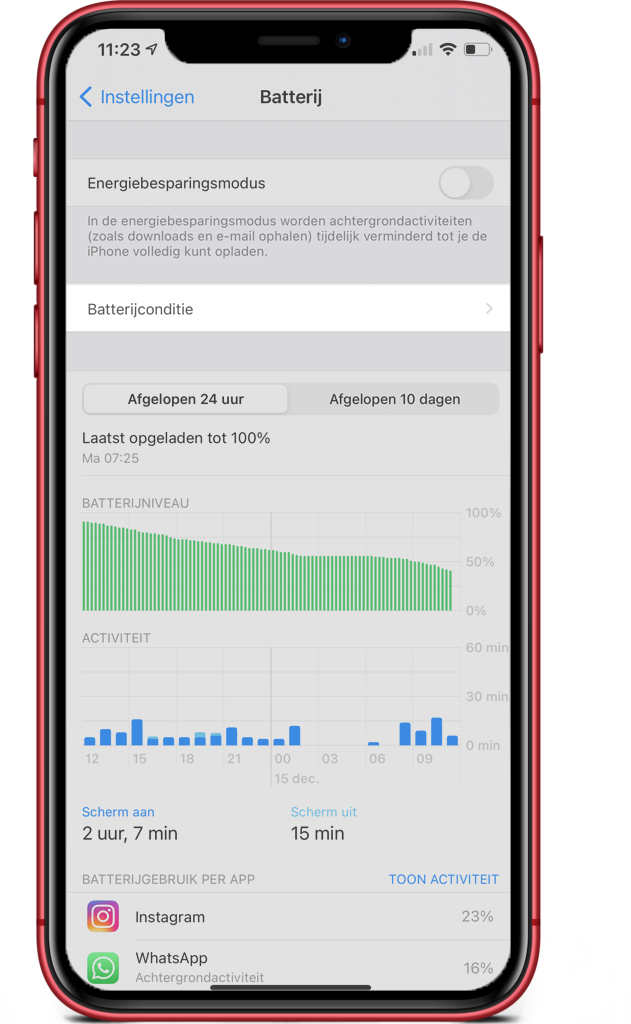Apple’s battery update: everything you need to know
Apple’s battery update: everything you need to know
No doubt it’s still fresh in your mind: Apple’s battery gate. If not read first this item. To put out the fire, Apple offered at the time to replace iPhones’ batteries at a rock-bottom price and to launch a software update as soon as possible in which users could gain a better understanding of their battery usage and disable deliberate lagging. We are now a few years down the road, but last week the battery feature received another update in iOS 18, and we explain it for you.
We discuss:
- Check the Battery Condition
- Maximum capacity
- Peak performance
- Here’s what the new feature does to your iPhone
Check the Battery Condition
Before you continue reading this article, we recommend that you update your iPhone. You do this by going to Settings -> General -> Software Update. Downloading and installing the update will take a few minutes to half an hour, depending on the speed of your Internet and your device. Sometimes you may get an error message; in that case, read the blog iPhone update fails.
Once the update is complete, go to Settings -> Battery -> Battery Condition and Charging.
In Battery Condition and Charging, you will find information about the state of your battery, whether it needs to be replaced and if there is any performance degradation. You can also manually disable the performance management feature here. If you own an iPhone 7 or older, then unfortunately you are out of luck. This feature is available from iPhone 8 and newer. If it fails, read; about iPhone update fails.
Maximum capacity
The first thing you see is the maximum capacity of your phone. Here is a percentage. This percentage indicates how full you can still charge the battery. On a new device, this shows 100%. The lower the percentage is, the shorter the battery life. Apple guarantees that the battery should still have a maximum capacity of 80% or higher within 500 charging cycles. Is that not the case and you still have warranty? If so, visit the Apple Store to see if you are entitled to a new battery.
This feature also allows you to view charging history and number of charge cycles these days, a welcome addition. Via
this program
checks the number of charging cycles.
Peak performance
A head down you’ll find your iPhone’s peak performance. Here you can see how your battery affects the performance of your smartphone. This does not give a percentage, but it does give a brief explanation. There are 5 possible reports:
Your battery is currently supporting normal peak performance
If you see this phrase, your iPhone’s battery is tiptop and you don’t need to worry for now.
Your battery is in poor condition
If you see, “the condition of your battery is significantly reduced. An Apple Authorized Service Provider can replace the battery to restore full performance and capacity,” that means you need a new battery. The maximum capacity is below 80%, which means your battery is draining tremendously fast or your phone has become sluggish.
Condition unknown
If you see, “This iPhone cannot determine the condition of the battery. An Apple authorized service provider can check the battery,” that often means you have a battery from an unauthorized repair company, or the battery was not installed properly. Visit us for a check and possible repair.
Power management function applied
This means that the maximum capacity of your battery is between 99% and 80% and Apple is deliberately making your phone slower. Don’t you want this? Then click Turn off… Note that your phone may turn off at any time or the battery may drain faster than you’re used to.
Power management function disabled
This means you performed the previous step. Do you regret this decision? Then you can’t just re-enable the feature. You have to wait until the notification from step 4 reappears, which happens when your iPhone turns off unexpectedly.
Here’s what the new feature does to your iPhone
If the power management feature is enabled, your device is software slowed down to prevent you from running out of battery early. Consequences of this position may include:
- Less fluid scrolling
- Slower startup of apps
- Reduced performance of apps
- Lower volume from your speakers
- No flash in photos or videos
- Background apps do not update automatically
All in all, a handy feature that Apple added years ago and refined further in iOS 18. But from us, it could be a bit more comprehensive. Do you really want to know about the status of your battery? Then stop by in one of our locations and we’ll do a free diagnosis.