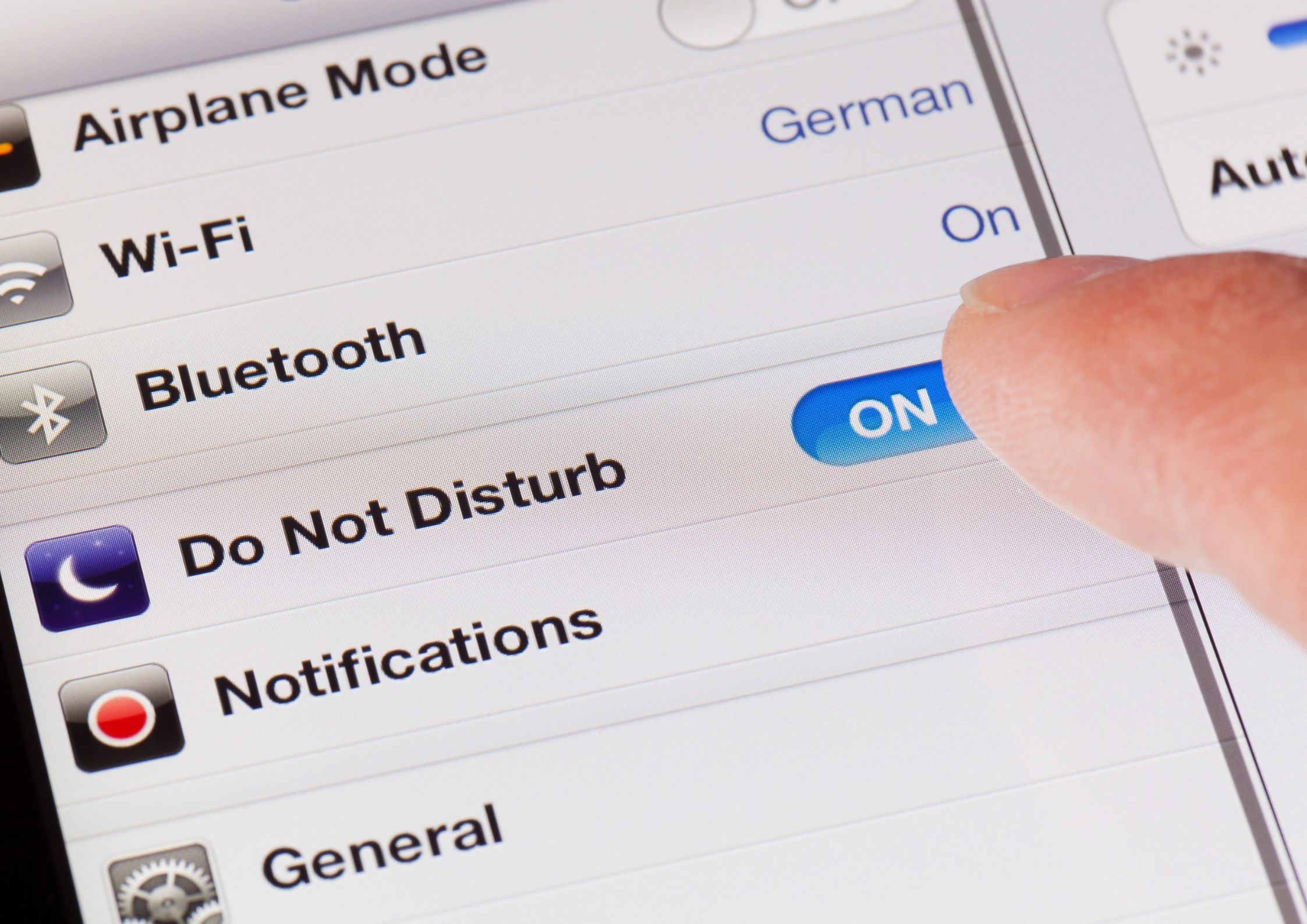Sound iPad not doing it? This is going on!
Sound iPad not doing it? Super annoying. To solve this problem, we have listed a few solutions. By going through this blog step by step, you will be able to watch your favorite series again in no time. Here, we address the following points:
- Sound iPad not doing it? Exclude that your iPad is on silent
- No sound iPad? Check out the do not disturb mode
- Speaker iPad does not work
- No sound headphone iPad
- No sound iPad at apps
Sound iPad not doing it? Exclude that your iPad is on silent
First, it is important to check that your iPad is not on silent. Some iPad models have a slider on the side that controls the silent mode. The slide button must be toward the screen to turn off silent mode. If your iPad does not have a slider you can adjust this in another way.
You do this by following the following steps:
- Go to the Control Panel (drag your finger down from the top right corner)
- Click Silent Mode (make sure Silent Mode is enabled)
No sound iPad? Check out the do not disturb mode
The do not disturb feature mutes the sound of incoming notifications and also does not light up the screen. This can be useful for a good night’s sleep but it can also be very annoying if you don’t want this feature on at all. You can enable or disable the do not disturb feature in several ways. The steps below tell you how to do this:
- Go to Siri and ask, “Hi Siri! Please turn off do not disturb”
Alternatively, you can manage it from the control panel.
- Go to Control Panel (drag your finger down from the top right corner)
- Go to Do Not Disturb (check that do not disturb mode is enabled)
Speaker iPad does not work
It is important to turn the iPad’s sound all the way up. That way you can be sure you haven’t accidentally muted the speaker. In addition, it is useful to check that there are no bluetooth devices connected that are causing your iPad’s sound to fail. In some cases, your iPad says you are connected to headphones all the time when your headphones are not in the iPad at all. You can check this by turning up the sound. If you turn up the sound you can tell if you are connected to headphones by an animation of a sound icon in the middle. Often this problem is caused by dirt in the headphone port. Fortunately, this can be easily solved. You can remove the dirt by using a thin, blunt object. Proceed with caution here: we have seen many times that people actually do additional damage by doing it themselves.
The sure thing? At ThePhoneLab, with a thorough cleaning, we can repair your connector much cheaper: you can always come by for a thorough cleaning. This includes making your device completely dust-free again!
No sound headphone iPad
Check that there is no dust or dirt in the headphone port. In some cases, it may also be due to the headphones themselves. Therefore, examine the headphones for damage. The best thing to do is to try it with a different set of headphones. By doing so, you rule out that it’s not the headphones. If the problem is still not resolved, there may be an internal problem. Most likely, then, the iPad’s audio port needs to be repaired.
No sound iPad at apps
Very irritating: you no longer hear sound when using certain apps. First of all, check that the mute button is on. Because of the mute button, you don’t hear app sounds. You do hear sound with music, movies, safari and YouTube when the mute button is on. Hear no sound when playing music or movies? Then it’s not because of an app but because of the speaker itself. In some cases, sound is off in a specific app. You can adjust this in the sound settings of the specific app.
Sound repair
Have you ruled out all potential causes and still haven’t figured it out? Chances are the iPad has internal problems. Because internal problems cannot be seen by the naked eye, it is helpful to go by a professional repairman (for example, ThePhoneLab –
look here for a branch near you
). At ThePhoneLab, we do a diagnostic to find out why the sound has stopped working. A diagnosis is always free of charge. After this you are not obliged to move on to repair, but of course you can!