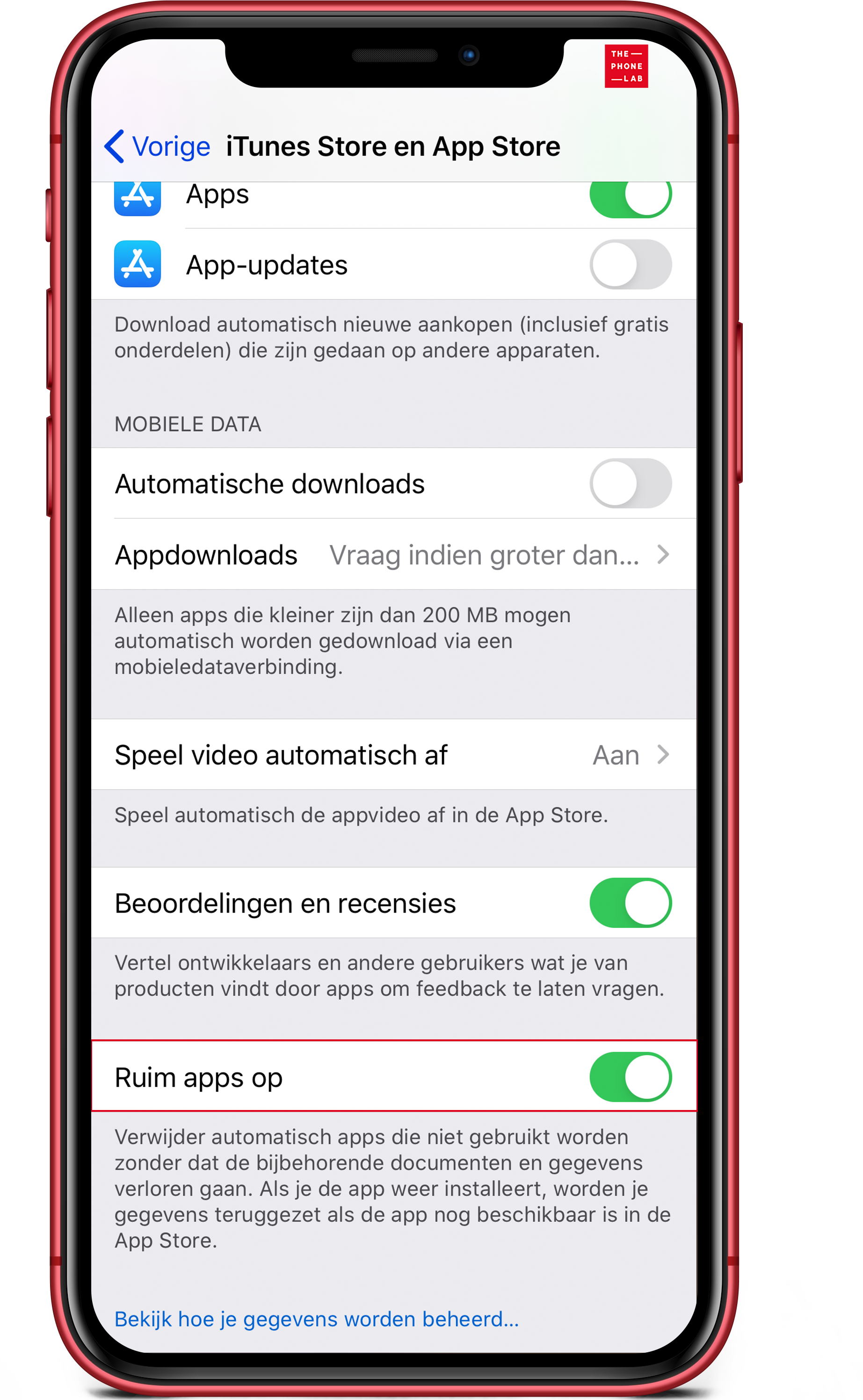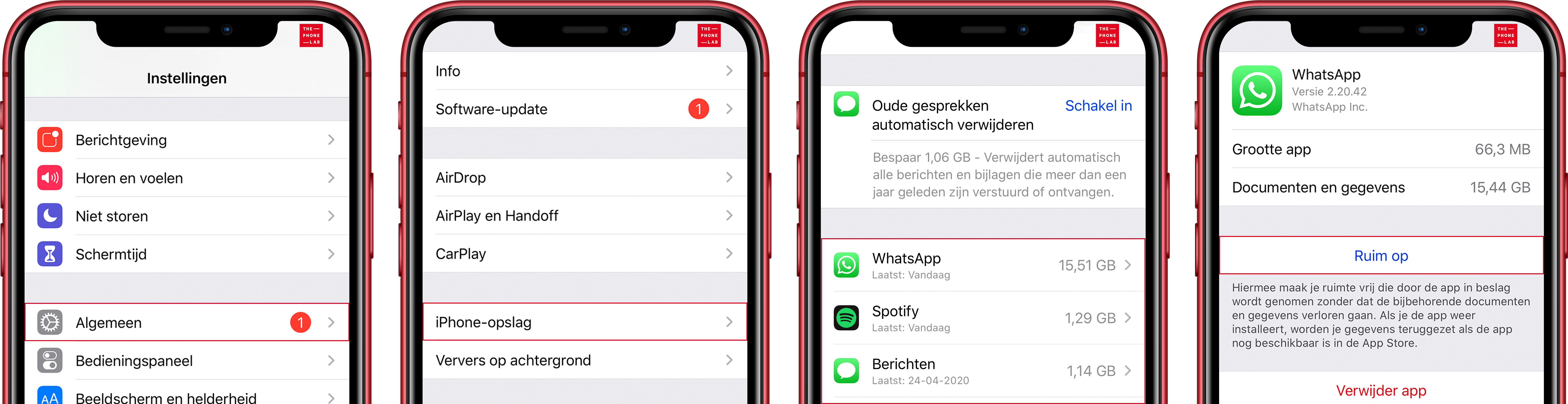iPhone memory full? Create temporary extra space!
iPhone memory full and temporarily create extra memory by clearing apps?
Say you are going on vacation and have a long trip ahead of you, the perfect opportunity to download a movie via Netflix on your iPhone to pass the time. But there’s that irritating message “iPhone memory full, download not possible…” again. We all know it, in blind panic you quickly go to delete files from your iPhone but then realize that all data and documents in these apps are also immediately lost. There must be some other way to do that, right? You can! Read on and learn how you can (temporarily) clear apps for extra storage and thus free up more storage space on your iPhone.
In this blog, we discuss:
- Automatically clean up and create more memory using iOS
- Clearing apps manually
- Putting back cleared apps
- Extra tip: check large attachments in messages and WhatsApp
Automatically clean up and create more memory using iOS
iOS can give you a hand by keeping an eye on which apps are barely used and clearing them automatically. All data and documents of the apps are saved in this process so that you can use them immediately when you need the app again. For this, of course, you have to give your iPhone permission first.
- Navigate to Settings
- Click iTunes Store and App Store
- Turn on the Clear apps option
This feature is especially useful for people who regularly run low on storage space, such as when taking photos or downloading media.
Clearing apps manually
Would you rather be in control when your iPhone memory is full? Then you can also manually clear this your apps.
- Navigate to Settings.
- Click General.
- Choose iPhone storage here.
- A list of all your apps will now appear, choose the app you want to clean up.
- Click on Clear.
Note that this only deletes the app itself, not your personal data or documents within the app.
Putting back cleared apps
Your vacation is over, the movie is watched so you no longer need the extra storage space. You now want to put back the apps you cleared for the extra storage space. As you may have noticed, the cleared apps remain on your home screen. You can recognize tidy apps by the download cloud in front of the app icon. Tap the app to reload it. You can now use the app as usual.
Extra tip: check large attachments in messages and WhatsApp
A common forgotten cause of full storage are photos, videos and voice messages in apps such as Messages and WhatsApp.
Through settings -> iPhone storage -> messages, you can view and delete large attachments without deleting the entire conversation. Also within WhatsApp, you can quickly clean up storage by chat or file type through settings -> storage and data -> manage storage.
This way you often gain back tens to hundreds of MBs , without touching important apps!
Are you unable to get the tidy apps back? Or do you have another question?
We would love to help you in one of our stores! Make an appointment online or walk into our store.