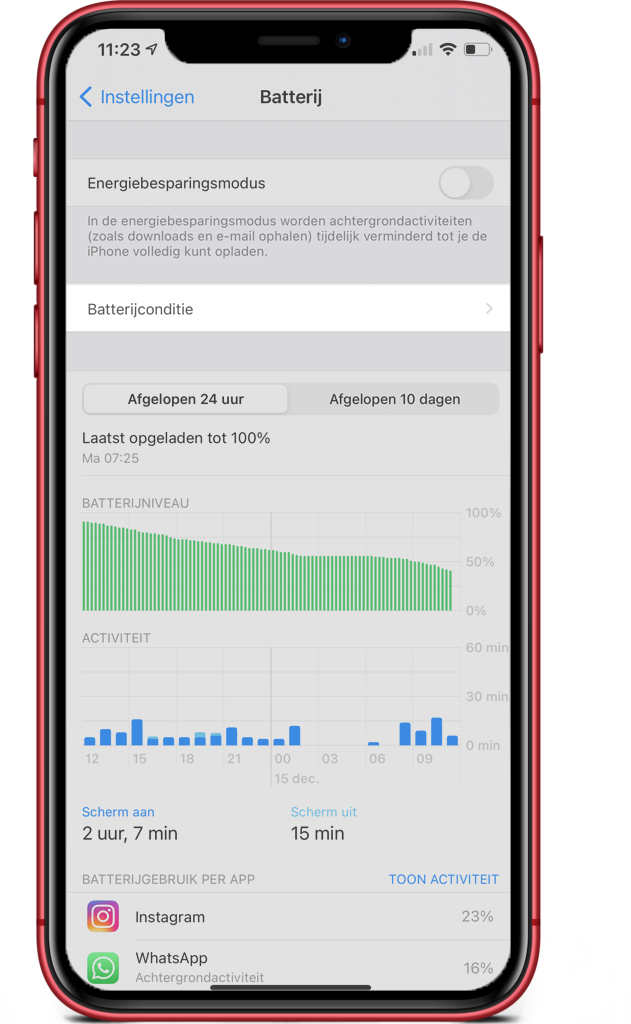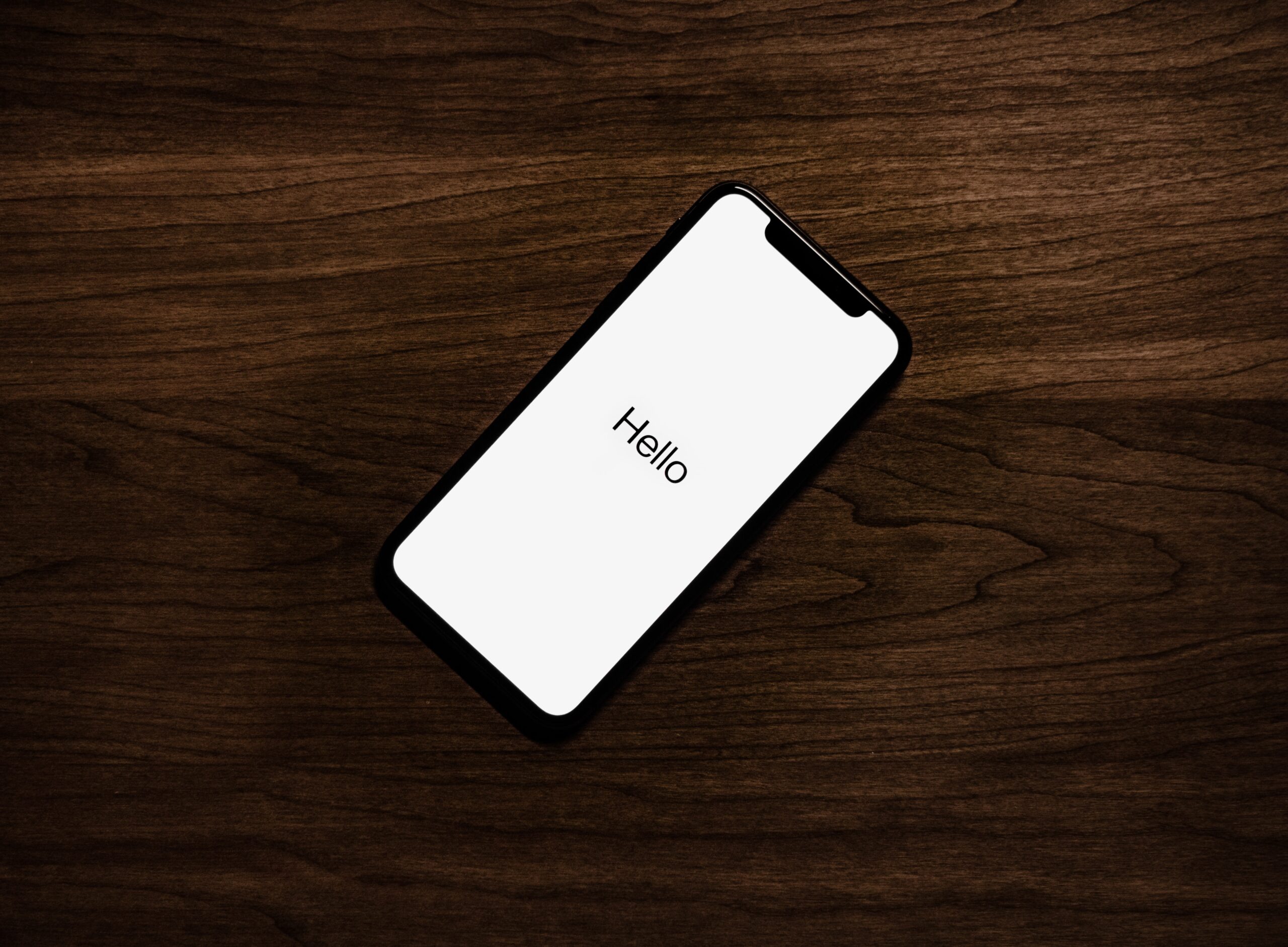iPhone keeps dropping out? This could be going on!
Your iPhone keeps dropping out even though your battery is far from dead? That, of course, is super annoying. Are you just having a great time making apps, your iPhone breaks down! And you didn’t have a charger with you because you left home with a full battery…. In this blog, we explain what this could be due to and what further steps you can take to make sure your iPhone is working properly again. We are going to talk about the following topics:
- Check the iPhone battery
- Your iPhone keeps shutting down due to a software problem
- iPhone keeps failing after touching water
- iPhone keeps shutting down and restarting
- iPhone keeps failing due to cold
Check the iPhone battery
If your iPhone indicates empty while when it failed your battery was still full then chances are it is due to an outdated battery. Battery have a limited lifespan and therefore must be replaced every 2 years on average. Previously it was not possible to check if your battery needed to be replaced but since the arrival of IOS 11.3 you can check the status of your battery yourself starting with the iPhone 6S! You do this as follows:
- Go to Settings
- Go to Battery > Battery Condition
- See Maximum Capacity
The maximum capacity indicates what percentage of the battery can still be charged, super convenient! But at what percentage should the battery be replaced? At ThePhoneLab, we recommend replacing the battery if it falls below 80%. Can’t figure out if your battery needs replacing? Then stop by one of our branches for a free diagnosis.
Your iPhone keeps failing due to a software problem
If your iPhone keeps shutting down but your battery is not dead, it may be a software problem. For example, your battery thinks it has 20% left when, in reality, the battery is empty and thus has 0%. You can first try doing a hard reset yourself in this case. This is as follows:
- iPhone 4 through iPhone 6S and iPads: press and hold the home and lock buttons simultaneously for 15 seconds until the Apple logo becomes visible.
- iPhone 7/ 7 Plus: Press and hold the lock and volume down buttons simultaneously for 15 seconds until the Apple logo becomes visible.
- iPhone 8 and all models without a home button: briefly press the volume up button. Press the volume down button briefly. Then press and hold the lock button until the Apple logo is visible.
Does your iPhone keep dropping out when using certain apps? Then a software recovery may be the solution. For a software recovery you can visit our stores but you can also perform it yourself, read in our blog on software recovery how to do it yourself. Always backup your device first.
iPhone keeps failing after touching water
Have you recently dropped your iPhone in the toilet or in the pool? Water in your iPhone causes a short circuit and this could be the reason why your iPhone screen keeps failing. Follow the steps in this water damage repair blog and visit a professional repair technician for a water damage cleaning as soon as possible. The longer water sits in your iPhone, the more damage it can do.
iPhone keeps shutting down and restarting
If your iPhone keeps getting stuck on the Apple logo this is called a bootloop. Unfortunately, you cannot fix this yourself and for this you need to go to a professional repairman. At ThePhoneLab, you can stop by at your convenience or schedule a diagnostic appointment. Our specialists perform a free diagnosis to see what the problem is with your iPhone.
iPhone breaks down due to cold
Does your iPhone screen keep failing and is it very cold outside? Then perhaps the cold is the culprit. Read more about this in our blog on what the cold does to your battery.
Did the above steps not help you? We then recommend going to a professional repair shop (for example, ThePhoneLab – check here for a branch near you). At ThePhoneLab, we always do a free diagnostic first. After this you are not obliged to move on to repair, but of course you can! Make your appointment here: