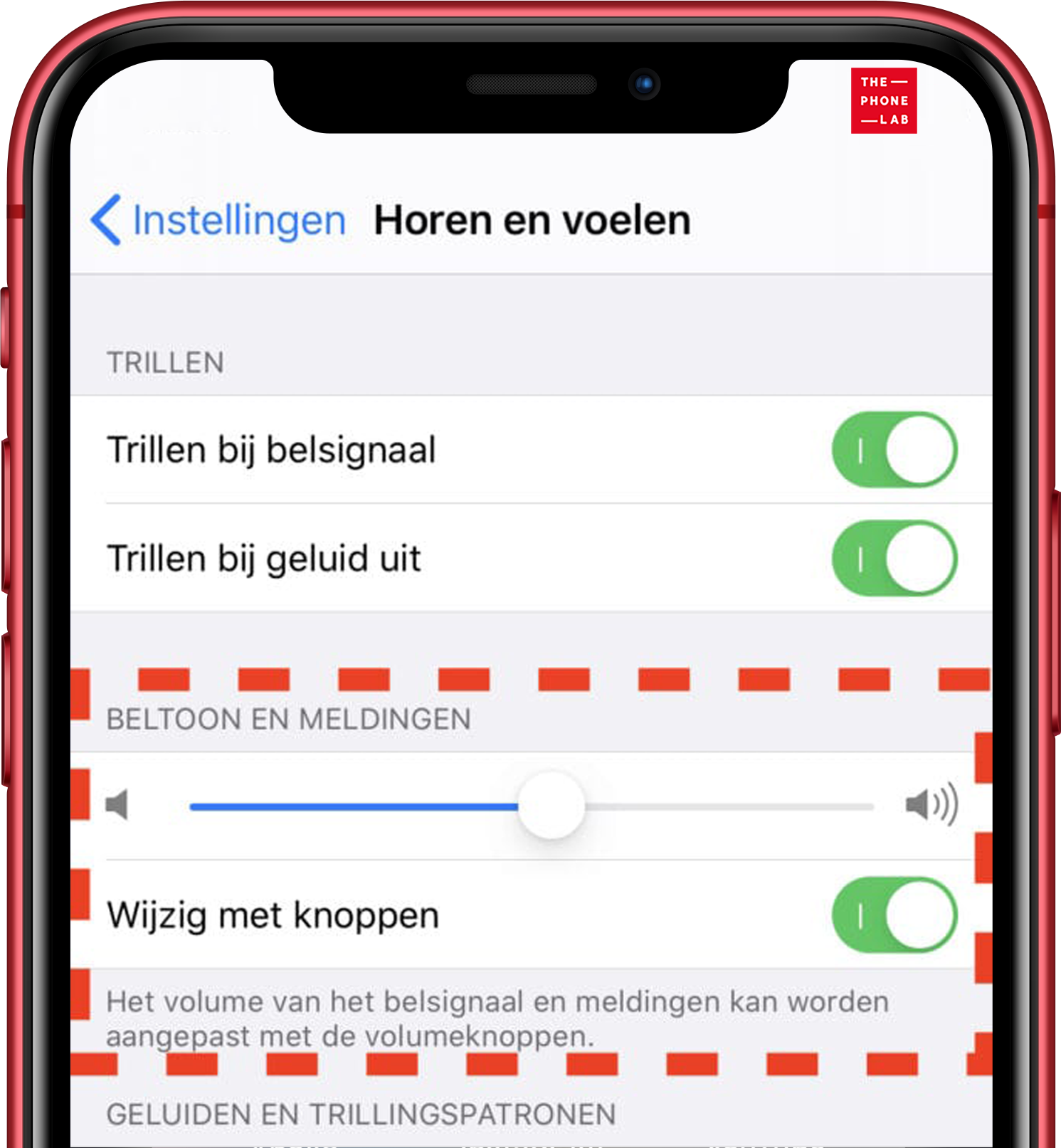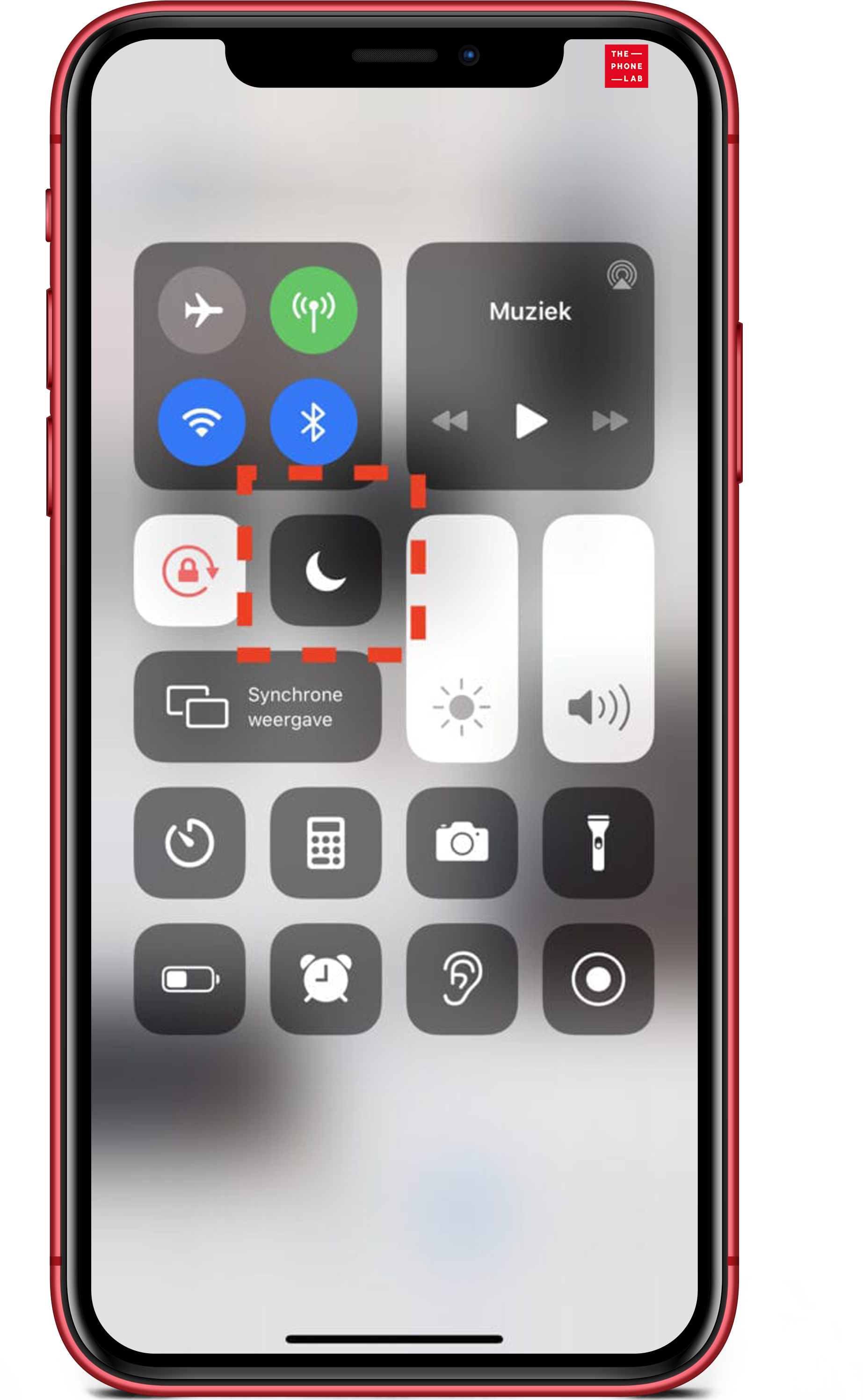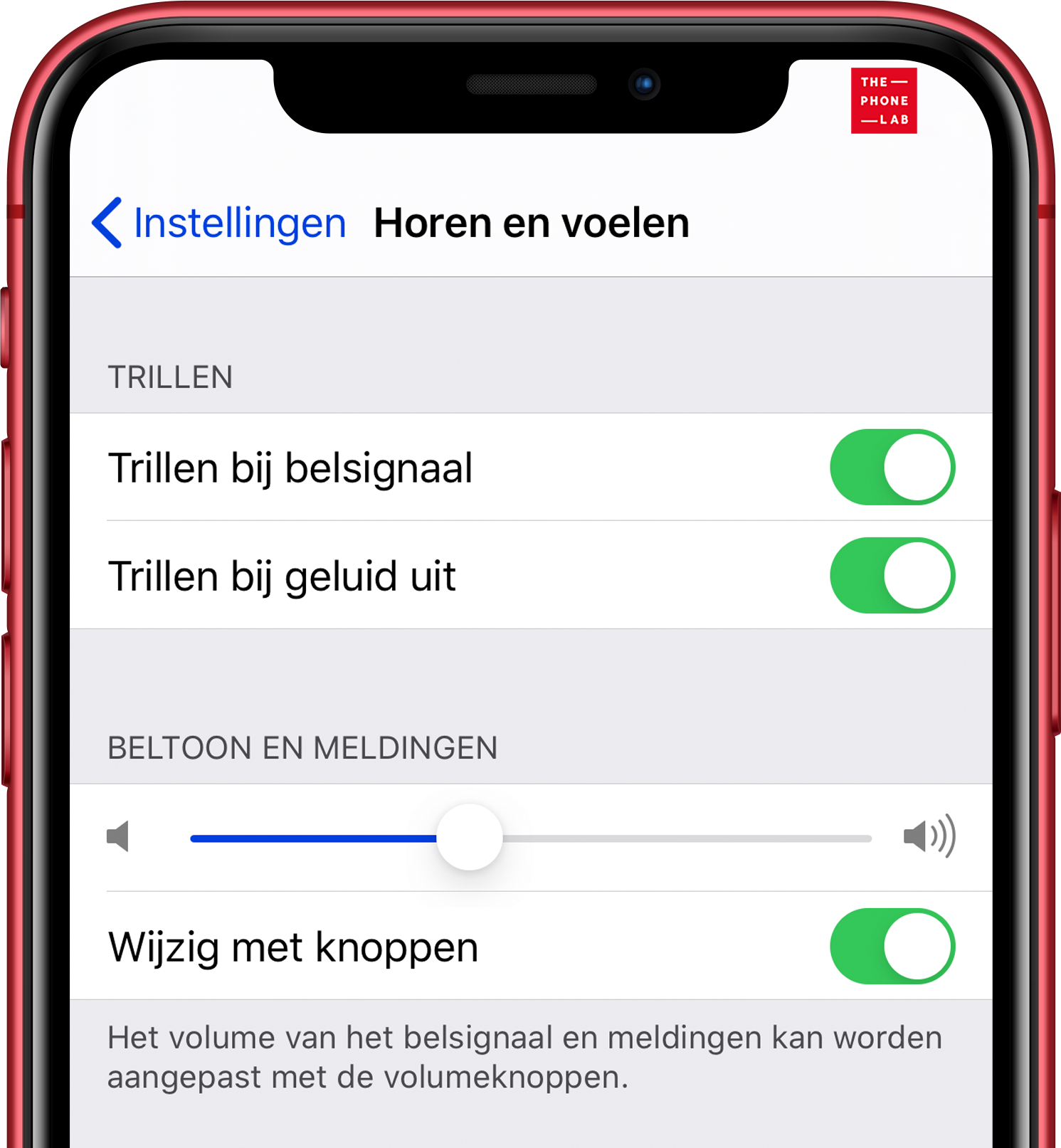No sound iPhone? What to do if the sound doesn’t work!
For minutes you sit and wait for that one phone call to hear a redeeming answer…Turns out, you already have two missed calls when you didn’t hear your iPhone ring at all. Recognizable and very annoying; your sound was apparently off when you were sure it was on. Not only does the slider on the side of your iPhone allow you to turn sound off and on, but a number of settings can cause you to not hear sound. In this blog, we address the following issues:
- Your sound is on silent: no ringtone or notification sound
- No sound iPhone because ‘do not disturb’ is on
- iPhone no sound while calling?
- iPhone sound does not work in the car?
- Speaker iPhone does not work
- No sound iPhone when playing music or a movie?
- Vibration signal
- iPhone 7 sound problems
Your sound is on silent: no ringtone or notification sound
The easiest way to turn your iPhone’s sound on and off is via the switch on the left side. If the slider is toward the screen, it means your sound is on. Once the slider is back, your sound is on silent.
Tip: If you look in the slider, you will see an orange bar when the slider is set to sound off. Easy to remember. At Settings –> Hearing and Feel ing, you can adjust the volume of the ringer and the ringer itself. Make sure your volume is loud enough.
No sound iPhone because ‘do not disturb’ is on
If you are sure the sound is on and you still don’t hear a ringtone or notification, then the “Do Not Disturb” feature is probably on. The “Do Not Disturb” feature is for, as the name suggests, not being disturbed by notifications. With each incoming message or phone call, you will not receive a notification but it will only appear as a notification on your access screen. Handy when you’re in bed at night, but annoying when it’s accidentally turned on. By default, the “Do Not Disturb” feature is set so that if you receive two calls from the same person within two minutes, the ringer will ring. This is because it is probably an urgent call. You easily turn the “Do Not Disturb” feature on and off via the Control Panel.
iPhone no sound while calling?
Do you hear no to very little sound from your ear speaker during a conversation? Or does your iPhone give no sound during calls? Then there are three options available:
- The sound is too soft. You can raise and lower this during a phone call using the volume buttons on the side of the iPhone.
- Is the sound at its loudest and you still hear the sound very soft, dull or crackling? Chances are your ear speaker is clogged. With our cleaning service we make sure your phone is cleaned and dust-free. In many cases, this prevents expensive repairs.
- Did cleaning also not help? Then the ear speaker needs replacement. Fortunately, with almost every iPhone model, this is possible within half an hour!f
iPhone sound does not work in the car?
Is your iPhone connected to the car via Bluetooth or USB cable and you still hear the sound through the iPhone? Probably the iPhone audio output is not selected on the car. During a call, on the iPhone’s screen, under the “Audio” bullet, you can specify the output through which the call is being made. The image below shows that several options are available. Make sure the car is selected.
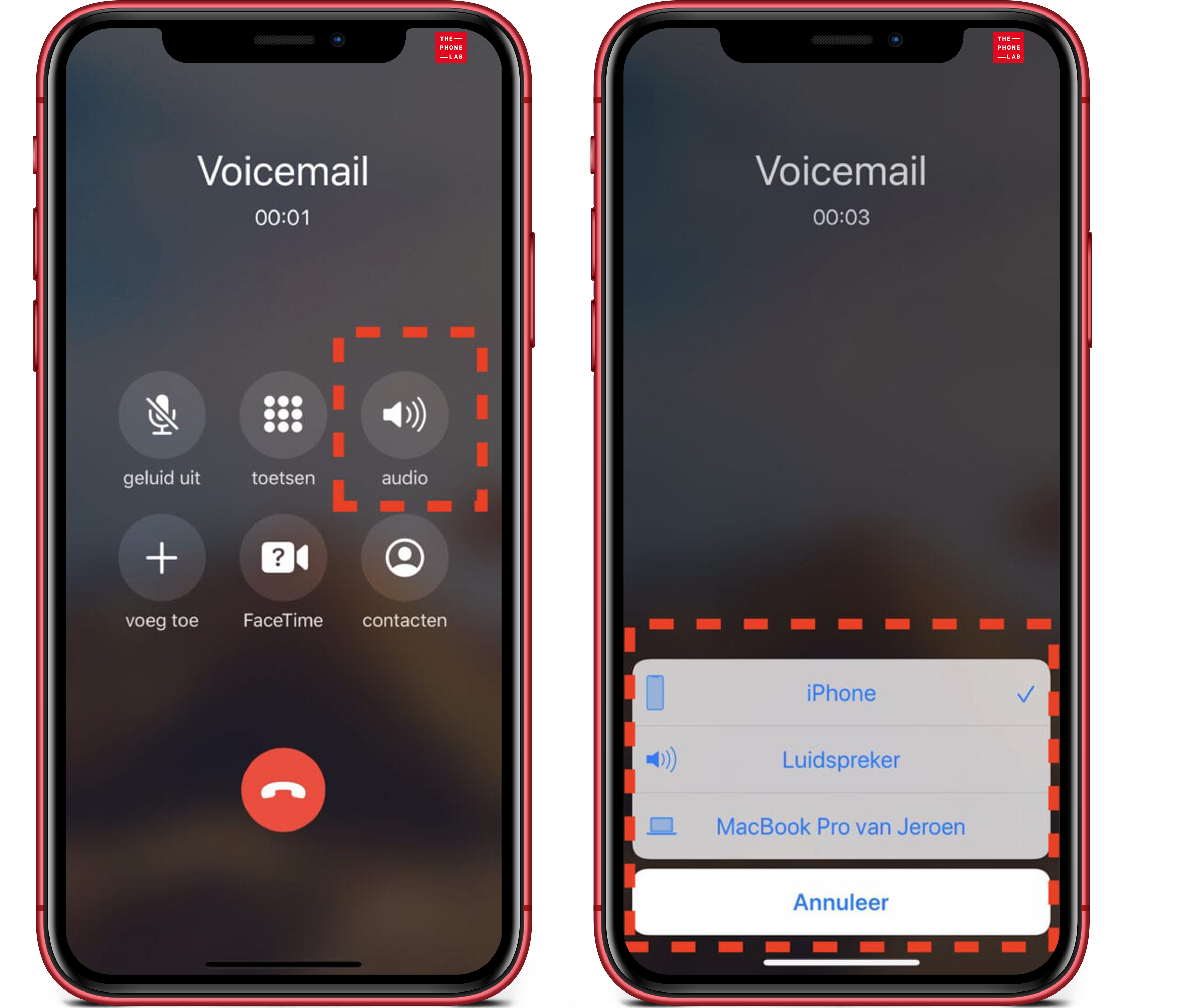
Is the car not listed? Then the coupling with the car failed. Consult the car’s manual on how to connect that iPhone.
Speaker iPhone does not work
Speaker iPhone not working? This means that your iPhone’s lower speaker is not working properly. It may be that the speaker is full of dust, fortunately this is easy to fix. To do this, use a pointed object and carefully remove the fabric. We personally recommend having this done by a specialist. At ThePhoneLab, you can take advantage of a thorough cleaning so that your iPhone is completely dust-free again. Still the same problem? Speaker iPhone not working? Then you can always try a hard reset. Doesn’t this want to work either? Chances are you are just the one with a broken speaker. If your iPhone’s speaker is broken, you can have it replaced.
No sound iPhone when playing music or a movie?
On the side of the iPhone are the volume buttons. Make sure the sound is on, of course, by pressing the volume up button. See the bar is filled and still no sound? Perhaps your iPhone is connected to a Bluetooth device. Go to Bluetooth settings and see what your iPhone is connected to. No connected device? Then check that your iPhone is not connected to a headphone jack. You can easily do this by moving the sound on/off slider. Does it say “headphones” in the picture? Then your iPhone thinks headphones are connected. If this is not connected, chances are there is dirt in your connection. We can clean this for you!
Have you tried the above options and you still have no sound. Then restart your iPhone to rule out a software problem. If a software reset does not fix the problem, chances are plausible that there is a hardware problem. At ThePhoneLab, we can investigate this for you.
Vibration signal
With the sound off, it is also possible to turn off the vibration notification as well. You do this by going to Settings –> Hearing and Feeling. At the top, you can specify when you want to receive a vibration signal.
Do you have an iPhone 7 and didn’t succeed with the steps above?
With the iPhone 7 or 7+, over time, a hardware problem may arise that relates to the audio environment. Typical features are failures in audio. If you want to know more about this read this blog: iPhone 7 microphone problems do the test.
iPhone speakers replacement
Still the problem? No sound iPhone? Then probably 1 of the speakers needs to be replaced. If you want to replace the speakers, it is important to go to a professional repair shop (for example, ThePhoneLab – check here for a branch near you). At ThePhoneLab, we do a diagnostic to find out why the sound has stopped working. A diagnosis is always free of charge. After this you are not obliged to move on to a repair, but of course you can! We can replace or repair the speakers for you: