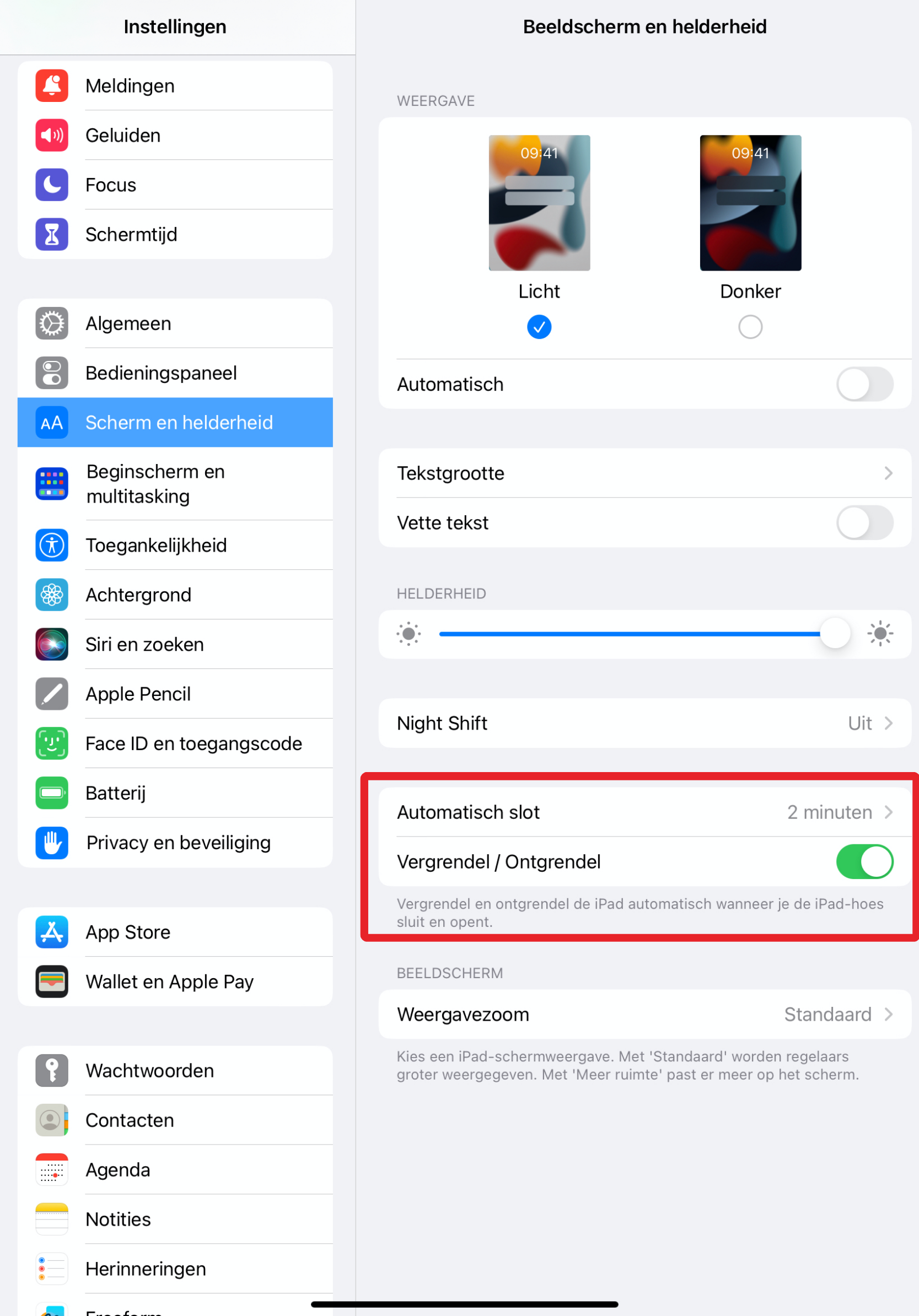Your iPad screen (always) goes black? Try this!
Are you just about to enjoy Netflix, Candy Crush or doom scrolling and your iPad screen is black? Super irritating! Perhaps the solution to your problem is in the tips below:
Is the screen black but the iPad is on? You check this by turning on the sound slider (if your iPad has one) on the side of the iPad and turning the volume up high. Now put it on the charger for a moment, do you hear (very softly) the notification sound?
It is possible then that your iPad has crashed. You often solve this by forcibly rebooting it. Your data will not be erased on a forced reboot so a backup is not necessary. Follow these steps to perform a hard reset:
- Models without a home button: briefly press the volume up button. Press the volume down button briefly. Then press and hold the power button until the iPad reboots.
- Models with home button: press and hold the home button and the top button (or side button) at the same time until you see the Apple logo.
Need help rebooting?
Did this not help? If so, the LCD may be broken. You solve this problem by having the LCD screen replaced. The LCD can also be broken without any cracks in the screen. In many iPads, the LCD is stuck to the glass. In this case, a regular screen repair will suffice.
Does your iPad screen sometimes go black during use?
This usually has 1 of the following causes:
- Automatic lock activates too quickly. Go to Settings → Screen and brightness → Auto lock. Here you can set how long your screen should stay on when you are not touching the iPad. Are you enjoying cooking and want your recipe to stay put without having to touch the screen with your dirty hands every time? Then set it to “Never. Remember to lock your iPad yourself when you’re done, otherwise your battery will drain quickly.
- Lock/Unlock. When you use a cover such as the Apple Smart Cover, your ipad locks/unlocks itself when you open and close the cover. Sometimes your iPad can mistakenly think the cover is closing and turn the screen to black. This is often the case with a worn cover whose alignment is no longer good. Disable this option in the settings and see if the problem is fixed.
Did the above tips not help: the iPad screen still freezes and does not respond to touch? Read what you can do when your iPad stops responding to touch in this blog .
iPad does not boot up
The iPad does nothing anymore and does not boot up at all? Then put it on a working charger for an hour (test this first by charging another device with it so you can be sure it’s not the charger’s fault). Also try another outlet just to be sure. Doesn’t a battery icon appear on the screen within this hour? Then unfortunately it is necessary to visit a repairman, at ThePhoneLab we are happy to help you. Read our blog about iPad not starting up here .
Go to a branch of a professional repair shop (for example, ThePhoneLab – check here for a branch near you), where they can start a repair right away. At ThePhoneLab, we do a diagnostic to find out what the problem is with your iPad. A diagnosis is always free of charge. After this you are not obliged to move on to repair, but of course you can! Make your appointment here: