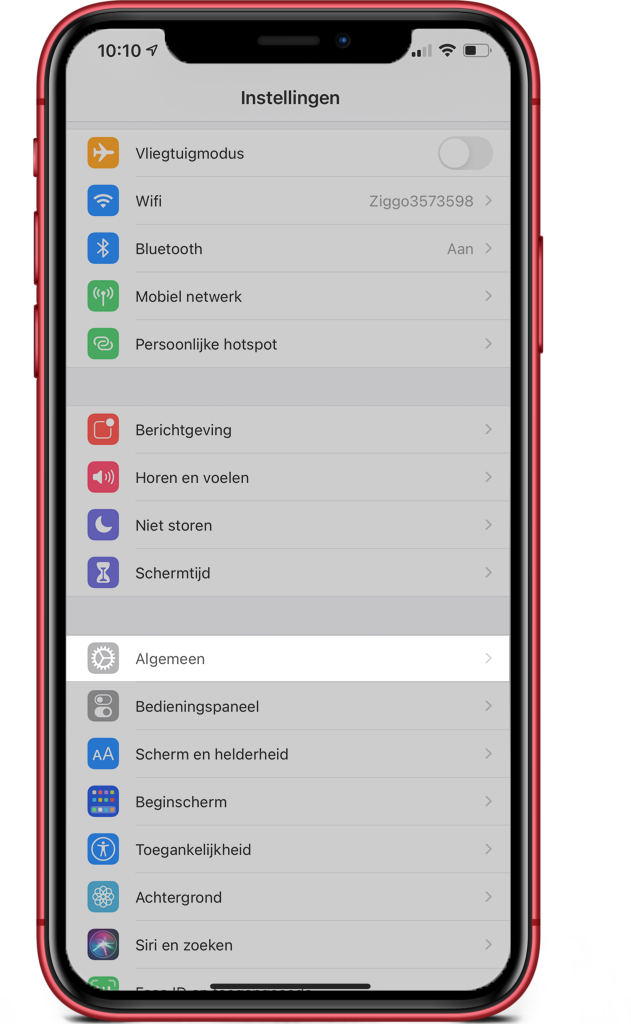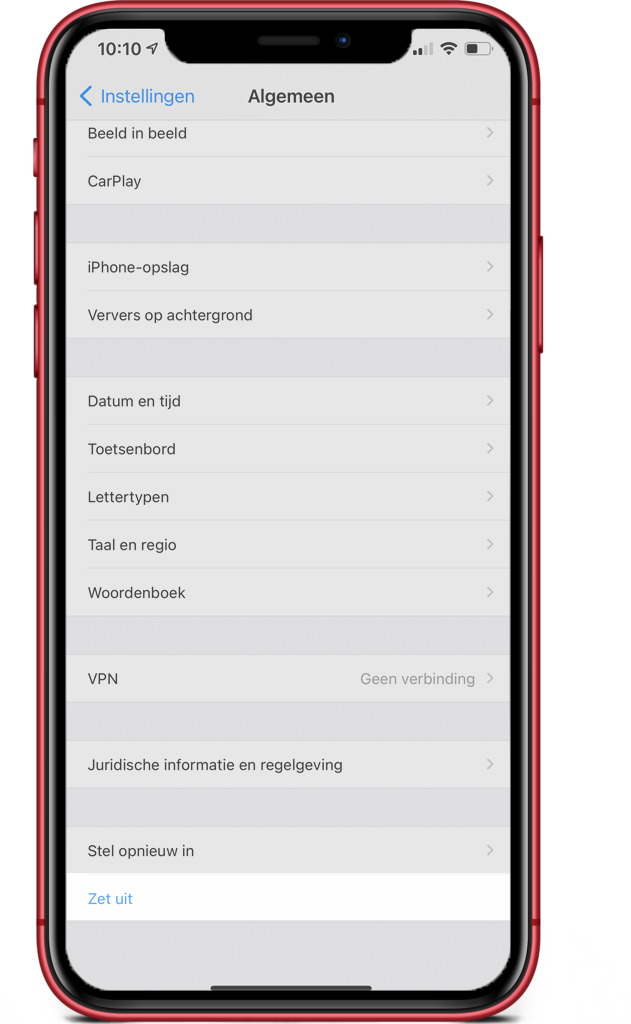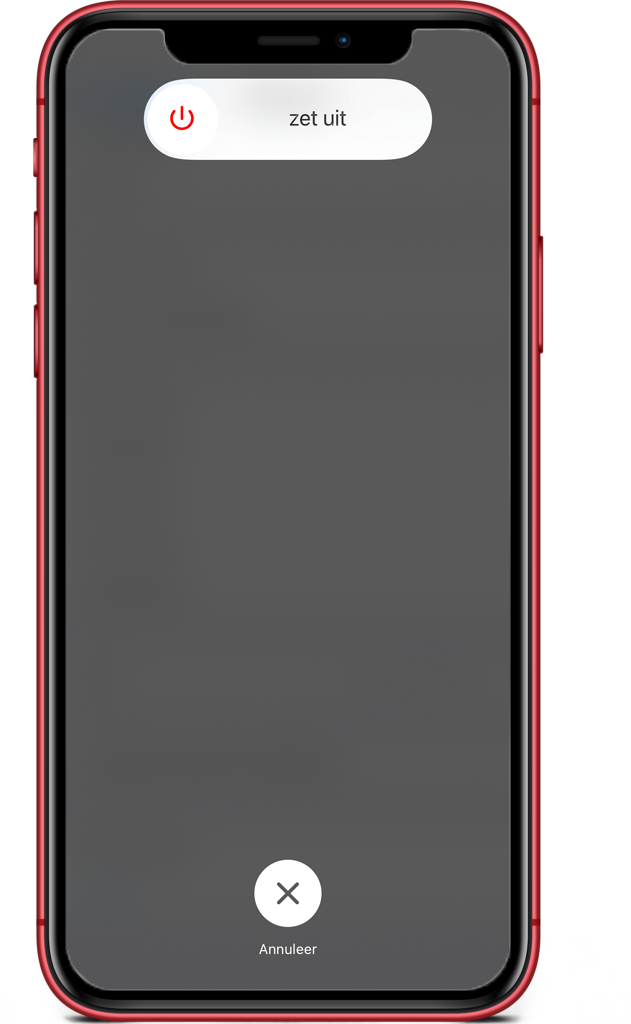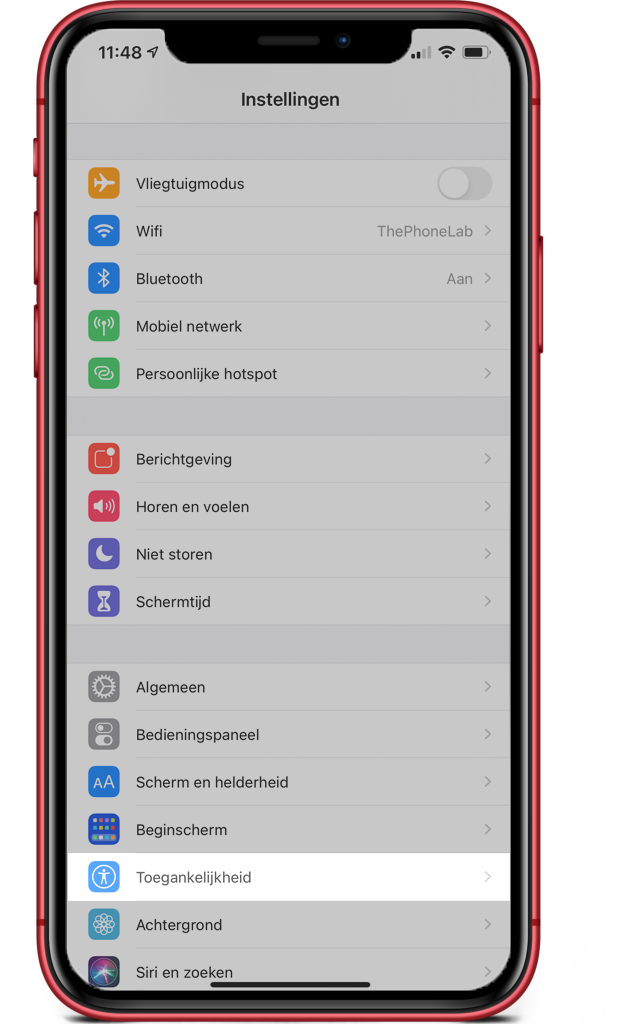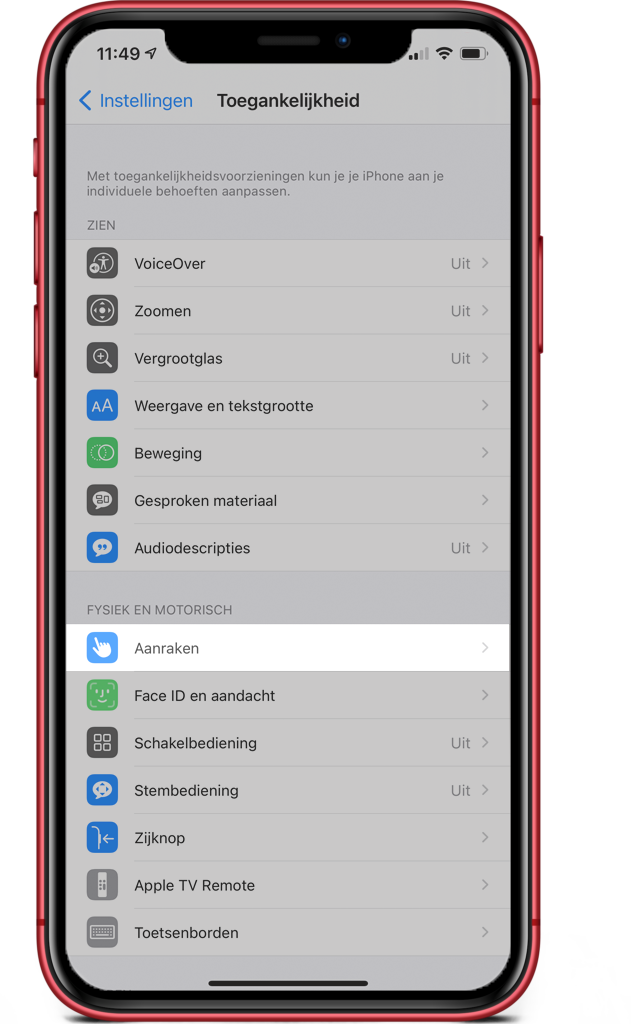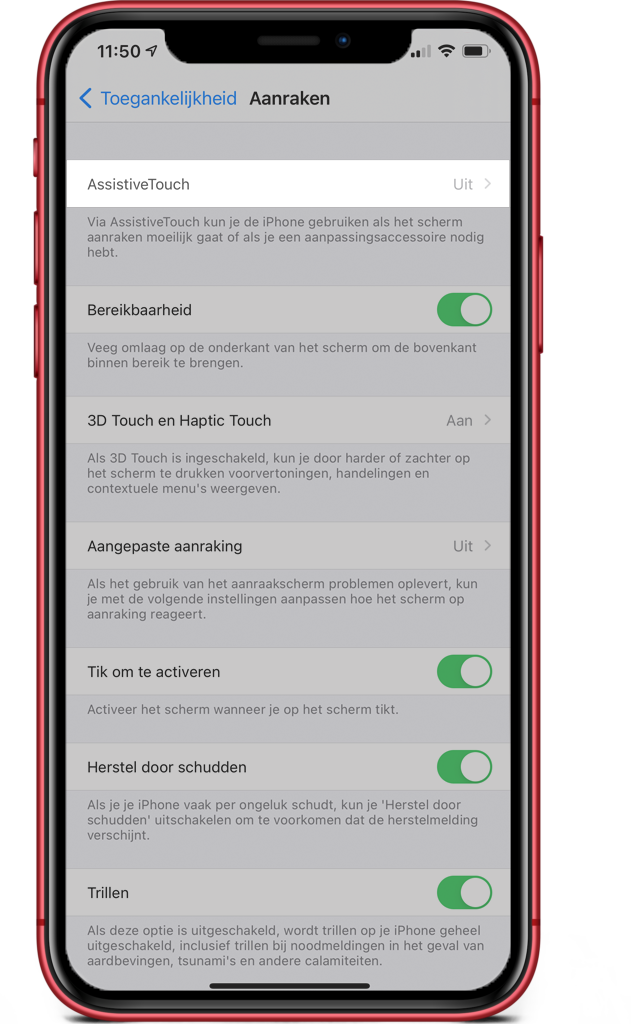iPhone on and off button not working? That’s how you can fix it!
You want to turn off your iPhone but your iPhone power button no longer works. Besides being an annoying problem when you want to turn off your smartphone completely, it can also be irritating when you want to lock your iPhone. Therefore, in this blog, we will explain to you how to repair your iPhone on and off button yourself, so you will soon have a good working on and off button again!
We discuss:
- iPhone on and off button not working? Restart your iPhone
- iPhone power button repair
- On and off button on screen
iPhone on and off button not working? Restart your iPhone
Sometimes the button may be stuck or broken. But in some cases, this problem is due to a simple software error. You can test this by turning your iPhone on and off. You normally do this by pressing your home button or the top volume button and the power button for a few seconds at a time. If your power button is broken, you can also restart the iPhone by going through the following steps:
- Go to Settings
- Go to General
- Scroll down and press Turn off
- A slider appears at the top of your screen, slide it to the left to turn off your iPhone
- Is the iPhone turned off? Then turn it back on by connecting the iPhone to the charger
iPhone power button repair
The iPhone on and off button doesn’t work? If so, there’s a good chance it needs to be cleaned or even replaced. We see this problem common with the: iPhone 7 and earlier or with the iPhone 12 series At ThePhoneLab, we clean your device for free; of course, this includes your power button. At ThePhoneLab, with a thorough cleaning, we can repair your phone much cheaper. You are not obliged to proceed to repair after this, but we can repair the iPhone on-off button. Would you like to use our service? Make your appointment here:
On and off button on screen
If your iPhone’s power button doesn’t work, you can use AssistiveTouch in the meantime. This feature allows you to create an additional on and off button in your screen. You turn on AssistiveTouch in the following way:
- Go to Settings
- Go to Accessibility
- Go to Touch
- Go to AssistiveTouch and turn on the feature by clicking the switch
- A white dot now appears on the screen; this is AssistiveTouch
With this dot you can mimic the on and off button, so to speak. Click on the dot and you will see Device. If you click on this you will see Lock screen. Allows you to temporarily lock your screen. Via Device > More > Restart you can restart the iPhone.